Coren Hardware Check
The safe management software Coren provides a hardware check function.
This feature can be very useful in troubleshooting because it directly queries the versions of each part of the system and indicates if any problems were detected.
If one or more errors are detected, the various error codes are explained and suggestions are made to resolve the issue.
The report can be created for a single store safe or all safes in the system simultaneously. Finally, a screen shot can be made of the report. With a large amount of checked locks, it makes more sense to save the report as an Excel (CSV) file.
Perform the hardware check as follows
Click on the “Special Functions” tab.
Select the store safe to test.
Click “Hardware Check”.
![]()
The following window opens:
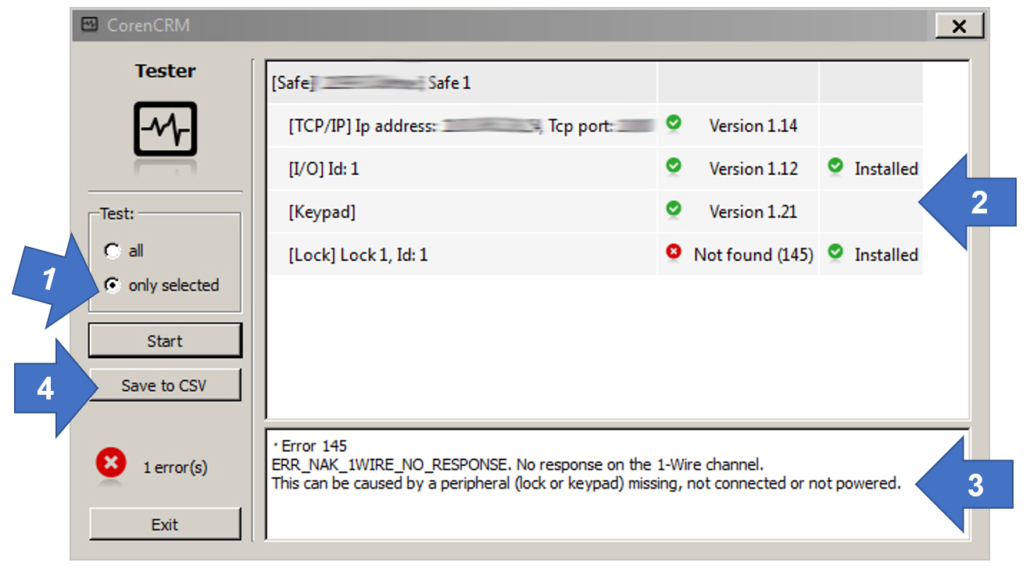
- Choose whether to test only the selected safe or all of them in the system. Then click “Start”.
- The result is displayed in the upper part. If there is a problem, it appears with an X on a red dot.
- In the lower part, you will find an explanation of the error found, possible causes, and suggestions for remedy if necessary.
- We recommend taking a screen shot when a single safe lock has been tested. However, it is also possible to save the result in a CSV (Excel) file.



 www.lock4safe.de
www.lock4safe.de